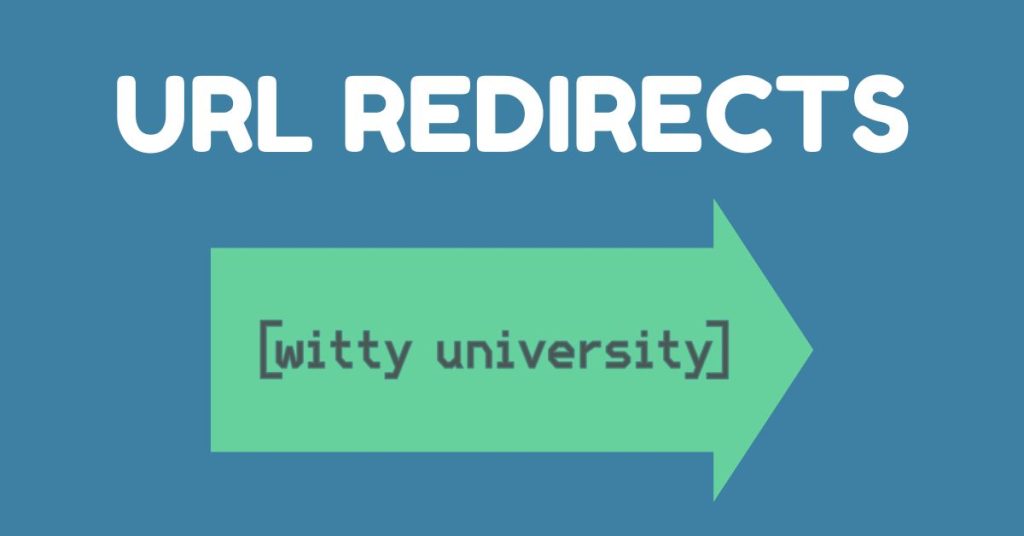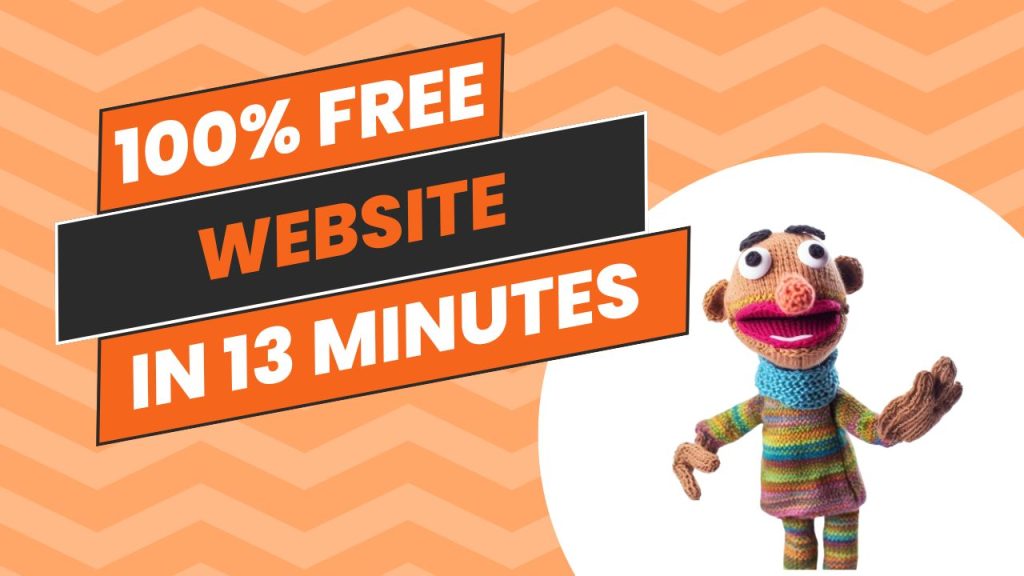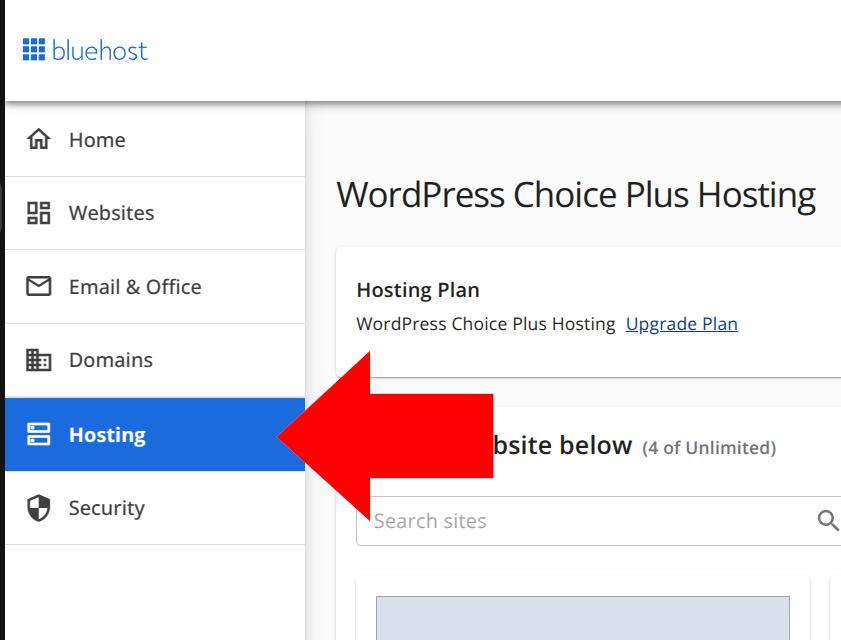Website owners often need to redirect their domain to another website. Here’s a straightforward process to set up domain redirects through cPanel.
Accessing the Redirect Tool
- Log into your cPanel account
- In the “Domains” section, locate and click on “Redirects”
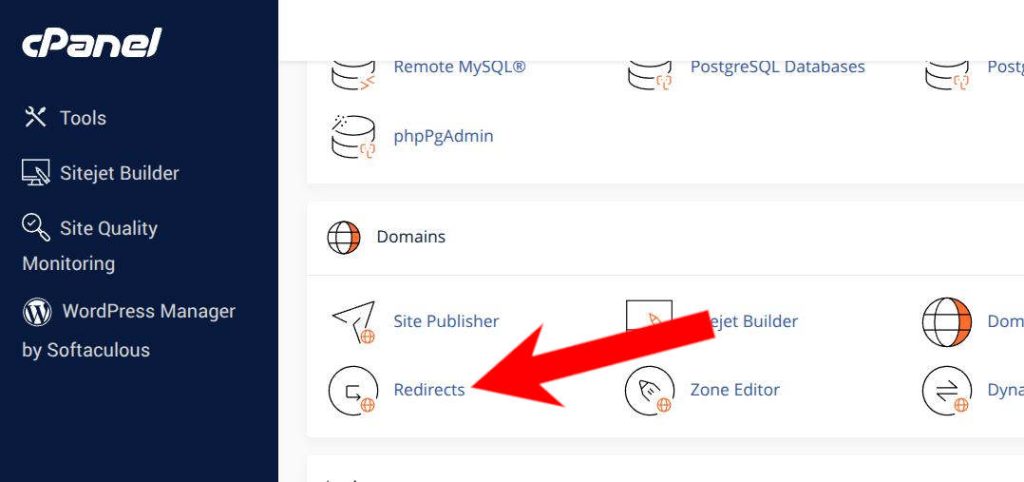
Setting Up the Redirect
- Choose the redirect type: Permanent (301) or Temporary (302)
- Use 301 for permanent redirects (better for SEO)
- Use 302 for temporary redirects
- Configure the redirect:
- Select your domain from the dropdown menu
- Enter the path you want to redirect (use “/” for entire domain)
- Enter the destination URL (include https://)
- Choose whether to redirect with or without “www”
- Click “Add” to save your redirect
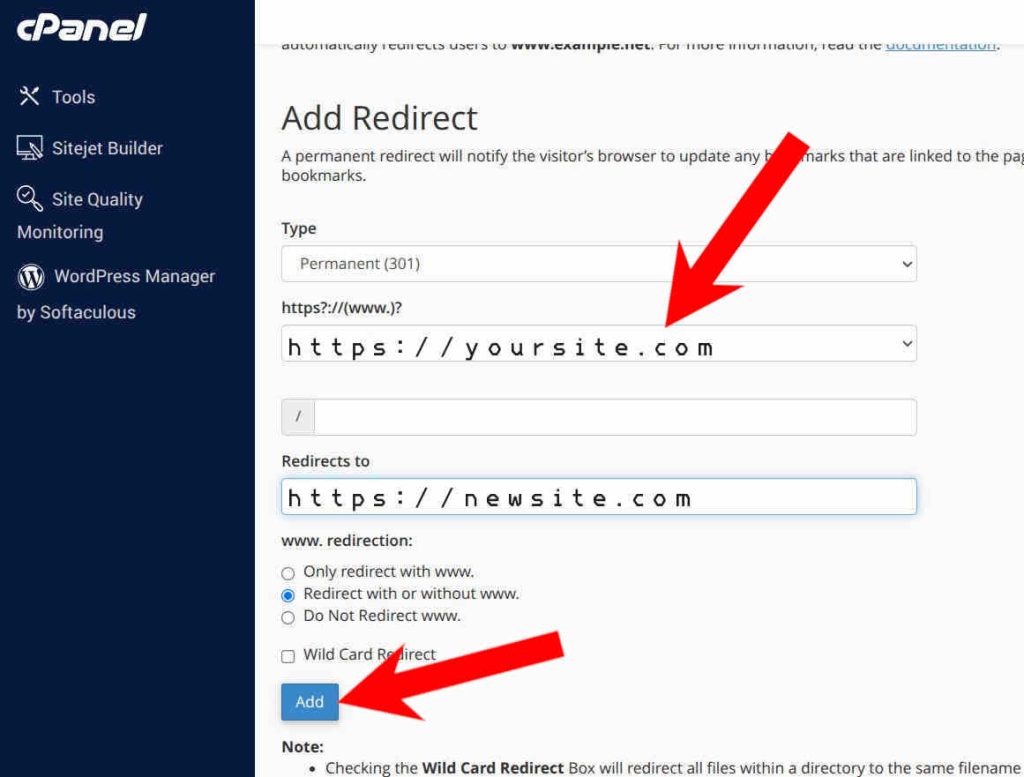
Important Tips
- Always test your redirect after setting it up
- Ensure the destination URL is correct and includes the protocol (http:// or https://)
- Clear your browser cache if you don’t see the redirect working immediately
- Remember that DNS changes can take 24-48 hours to propagate fully
Common Issues
If your redirect isn’t working, verify:
- The destination URL is accessible
- You’ve selected the correct redirect type
- Your DNS settings are properly configured
- There are no conflicting redirects in your .htaccess file
That’s all you need to start redirecting domains through cPanel. For more complex redirects, you might want to consult your hosting provider’s documentation.